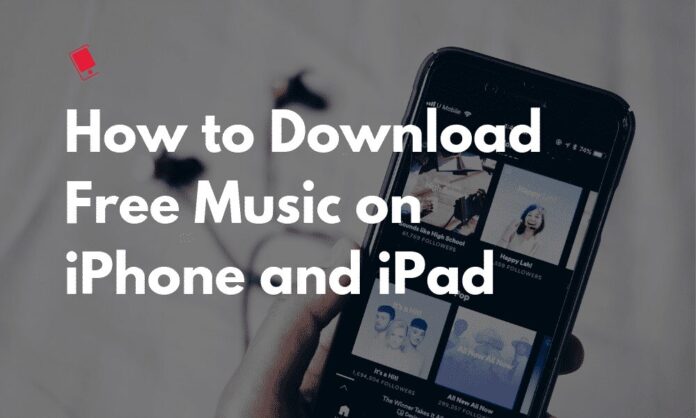Unlike android you can drag and drop songs to the device directly, it’s much hard for iOS users to download music to device, especially for the free music. Luckily, when you learn the tricks here, you will find it easy.
1. Streaming Free Music Using Popular Apps
1. Nowadays, there are a variety of streaming apps that will allow you to listen to free music, usually with a few ads in between every few songs. A few of the most popular apps include the following, all of which support free music streaming (Click the links below to learn more).
1. Pandora
2. Spotify
3. Google Play Music
4. YouTube Music
5. iHeartRadio
2. Connect to a wireless network. Music streaming uses up a lot of data, so you’ll likely want to connect to a wireless network if possible, especially if you’re going to be listening for a while.
3. Launch the app after downloading and installing it. You’ll likely be greeted with a welcome screen when launching it for the first time.
4. Create an account. Most streaming apps will require you to create a free account in order to stream. You may be able to use your Facebook account for some apps, like Spotify. If you’re using Google Play Music, you can use the Google account that you’re already using for other Google apps on your iPhone.
5. Find a station to listen to. The interface for each streaming app is different, but generally you’ll pick a station that you want to listen to and the app will begin streaming music. There are usually different stations for different genres and moods.
- Many streaming apps allow you to search for an artist or song and listen to it with a free account. Then it creates a station based with songs from the artist and similar sounding artists. Free accounts to music streaming services typically limit your ability to replay a song or skip songs you don’t like in a station or playlist.
2. SoundCloud
1. Download the SoundCloud app. Use the following steps to download the SoundCloud from the App Store:
- Open the App Store.
- Tap the Search tab.
- Type “SoundCloud” in the search bar.
- Tap SoundCloud.
- Tap GET next to SoundCloud.
2. Open SoundCloud. You can open SoundCloud by tapping OPEN next to SoundCloud in the App Store, or by tapping the SoundCloud icon on your Homescreen. The SoundCloud app has an orange icon with a white cloud.
3. Sign in or create an account. If you already have a SoundCloud account, tap I already have an account and sign in with the email address and password associated with your SoundCloud account. If you do not have an account, tap Create an account and fill out the form to sign up for SoundCloud.
- You can also sign up or sign in to SoundCloud using your Facebook or Google account. Just tap the Facebook or Google buttons on the sign up/sign in pages.
4. Tap Image titled Macspotlight.png . The tab that has an icon that resembles a magnifying glass is the Search tab. It’s the third tab at the bottom of the screen.
5. Type the name of a song, artist, or album. This displays a list of tracks by the artist or album.
6. Tap a song. This plays the song. Not all songs on SoundCloud are free, but many artist do upload free songs to SoundCloud. Other artists allow you to preview their songs on SoundCloud.
- Tap the pause button to stop play back. It’s in the bar with song title at the bottom of the screen.
- Tap the heart icon to add a song to your Liked list. You view your list of liked songs by tapping the Library tab (||) at the bottom of the screen, and then tapping Liked Tracks.
3. Free Music Archive
1. Download the Free Music Archive app. Use the following steps to download the Free Music Archive app from the App Store.
- Open the App Store.
- Tap the Search tab.
- Type “FMA” in the search bar.
- Tap GET next to FMA (Free Music Archive).
2. Open the Free Music Archive (FMA) app. You can open FMA by tapping OPEN next to it’s icon in the App Store, or by tapping it’s icon on your Homescreen. It has an orange icon that says “Free Music Archive”.
3. Tap Explore. It’s in the upper-right corner of the FMA app. This displays a drop-down menu below the “Explore” button.
4. Tap Genres. It’s the first option in the drop-down menu. This displays a list of genres.
If you know of an artist or song on Free Music Archive, you can tap Tracks in the drop-down menu and search for the artist or song by name.
5. Tap a music genre. Free Music Archive has a variety of genres, including Blues, Classical, Country, Hip-Hop, Jazz, Pop, Rock, and Soul-RnB.
6. Tap a sub-genre. Many music genres have a variety of sub-genres. For example, Rock has sub-genres that include Garage, Goth, Industrial, Metal, Progressive, Punk, and more.
7. Tap a track. This displays a pop-up menu with the option to Play, or Enqueue a track.
8. Tap Play. This plays the song in the Free Archive Player.
9. Tap Close. This exits the list of songs, and displays the main screen with the artwork of the song playing, and the playback controls at the bottom. You probably won’t find many big-name artists on Free Music Archives, but it does have a variety of genres and free music to suite just about anybody.
4. ReverbNation Discover
1. Download the ReverbNation Discover app. Use the following steps to download the ReverbNation Discover app from the App Store.
- Open the App Store.
- Tap the Search icon.
- Type “ReverbNation Discover” in the search bar.
- Tap GET next to ReverbNation Discover.
2. Open ReverbNation Discover. You can open ReverbNation Discover by tapping OPEN next to it in the App Store, or by tapping it’s icon on your Homescreen. ReverbNation Discover has a black icon with a red star.
3. Follow the on-screen instructions. The first time you open ReverbNation Discover, it gives you a brief description of the app. Then it displays a list of genres and asks you to select them to create a mix Select as many genres as you want and then tap Play. The app then walks you through how to skip and replay songs, as well as how to find more information about an artist. The playbar/pause button is at the bottom of the screen.
4. Swipe down on the screen. This displays the “Featured” screen. You can select songs from this screen if you want.
5. Tap ☰. It’s in the upper-right corner. This displays the sidebar menu to the left.
6. Tap Log In/Sign Up. It’s at the top of the menu. Creating an account for ReverbNation Discover allows you to add songs you like so that you can listen to them again anytime you want.
7. Tap Sign Up. It’s at the bottom of the log in screen.
8. Enter your your email address and password and tap Sign Up. This creates an account.
You can also sign up with your Facebook or Google account by tapping the blue Facebook button, or Orange Google button.
9. Tap ☰. This displays the sidebar menu. There are several options in the sidebar for listening to music. The options are as follows:
- Featured displays the featured page. You can tap music or an artist on this page to listen to them.
- Genre Mix allows you to create a mix based on selected music genres.
- Songs Displays a list of songs you liked. Tap the (+) button while a song is playing to add it to this list.
- Playlists displays all the playlists you created or liked. You can create and like playlists on the ReverbNation website.
- Recently Played lists music you recently listened to.
- Search allows you to search for artists or songs by name.
>>> See more: How To Know “How Much Storage Space Photos & Videos” On iPhone