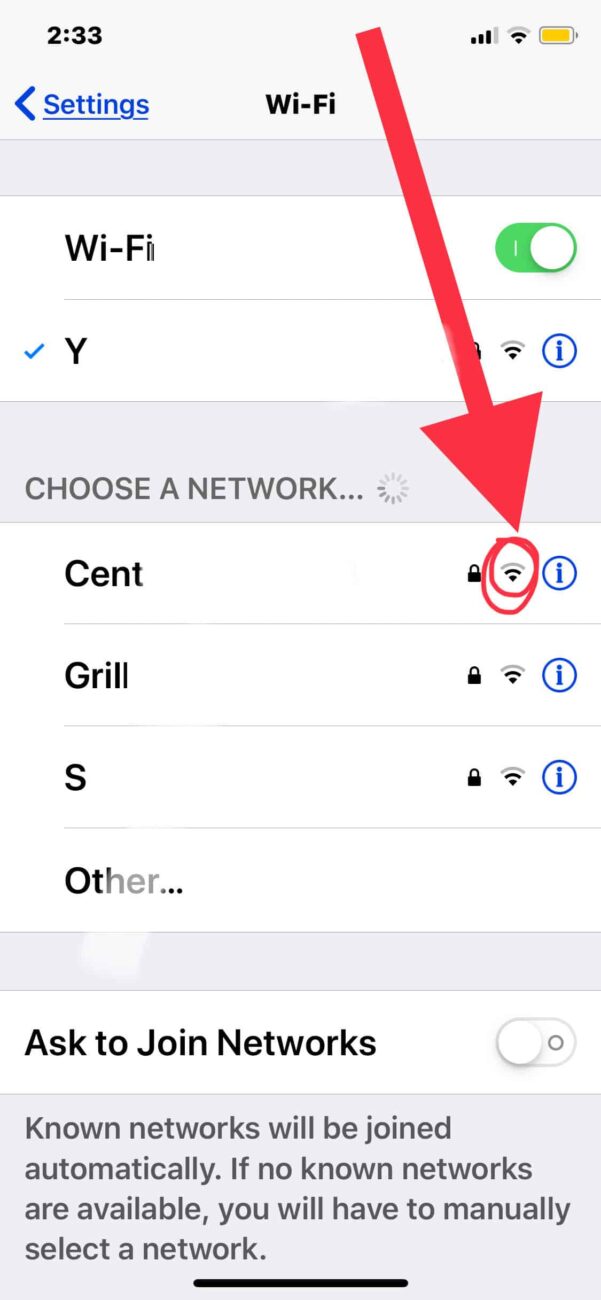Want to see a wireless networks wi-fi signal strength from an iPhone or iPad? That’s easy enough, and you have two quick and simple ways to view the wi-fi signal strength of a currently active wireless network right from iOS, and you can even see the signal strength of other nearby networks too.
How to check current wi-fi networks signal strength in iOS
As mentioned, the currently active Wi-Fi signal strength is always shown in the upmost status bar of an iPhone or iPad, and that can be the first place you look if you want to check the signal of an active current wireless connection from an iOS device
Three bars is a good signal, two bars is OK, and one bar is generally a pretty weak or bad wi-fi signal that may even have trouble sending and receiving data.
How to view other wi-fi networks signal strength in iOS
Additionally, you can also check wi-fi signal strength of other nearby wifi networks directly from the Settings app:
– Step 1. Open the “Settings” app on iPhone or iPad
– Step 2. Go to “Wi-Fi”
– Step 3. Under the Wi-Fi network list, locate the name of the wi-fi network or wireless router you want to check the signal strength for
– Step 4. Look alongside the wi-fi network name for the little wi-fi signal indicator, which can be generalized as so:
- Three bars – Good wi-fi signal
- Two bars – OK wi-fi signal
- One bar – weak wi-fi signal
If you know of any other handy Tricks or Tips iOS for monitoring wi-fi signal strength and connections on iPhone or iPad, share in the comments!