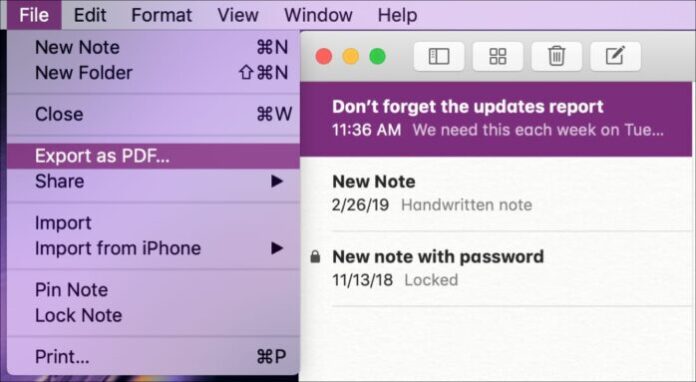One handy feature of the Notes app is that you can export notes to PDFs. This is great if you need to import a note to a different app or need to share a PDF with someone for a specific purpose. To help you out, we have this short tutorial that shows you how to export notes from the Notes app on iPhone, iPad, and Mac.
>>> See more: Write Notes From The Lock Screen On iPhone
1. How to Export notes on iPhone and iPad
Open the Notes app on your iPhone or iPad and then do the following to export a note.
Step 1. Select the note you want to export.
Step 2. Click tap the share button on the top right.
Step 3. Select Create PDF.
Step 4. When the PDF appears, tap the share button on the bottom left. You can then use your device’s sharing options to send or save your file.
Step 5. Tap Done when you finish.
You’ll be prompted to Save File To or Delete PDF when you tap Done. Make your selection and you’ll be back in the Notes app.
2. How to Export notes on Mac
On your Mac, open the Notes app and then follow these steps to export a note.
Step 1. Select the note you want to export.
Step 2. Click File > Export as PDF from the menu bar.
Step 3. Rename your file or add a tag if you like. Then select the export location and click Save.