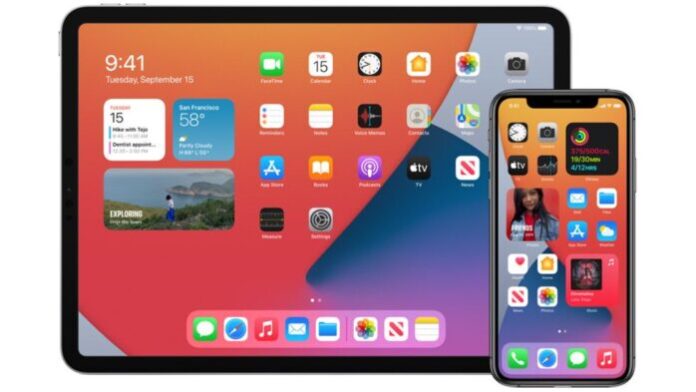You can create Smart Playlists that instruct Apple to create playlists based on specific criteria. Playlists on the iPhone are flexible, powerful, and a great way to create custom song mixes. Use iTunes on a computer to create playlists and sync them to your iPhone, or create your playlists directly on your iPhone.
How to make Playlists on iPhone?
To make a playlist on an iPhone or iPod Touch, please follow the steps below:
– Step 1: Tap the Music app to open it. Then tap Library.
– Step 2: Tap Playlists > select New Playlist. Then tap Playlist Name and enter a name.
– Step 3: Tap Description and enter information about the playlist.
– Step 4: To add a photo to the playlist: tap the camera icon > and choose Take Photo or Choose Photo. Then, follow the on-screen prompts.
*** Note: If you don’t take a photo or link to one, the Music app makes a collage from the album art of music you include and assigns it to the playlist.
– Step 5: To add music to the playlist, tap Add Music.
– Step 6: Search for music.
If you subscribe to Apple Music, you can choose from the entire Apple Music catalog. You can also browse your library or select from Artists, Albums, Songs, Compilations, and Downloaded Music.
– Step 7: When you find a song you want to add to the playlist, tap it to place a check mark next to it.
– Step 8: When you’ve checked all the songs you want, tap Done to save the playlist.
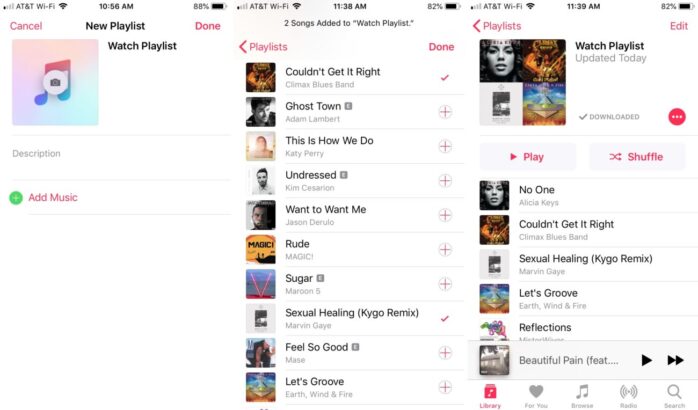
How to edit and delete Playlists on the iPhone?
To edit or delete existing playlists on an iPhone, please follow the steps below:
– Step 1: On the Playlist screen: tap the playlist you want to change to open it.
– Step 2: To rearrange the order of the songs in the playlist: tap Edit.
– Step 3: Drag the three-line icon to the right of a song to move it to a different location.
– Step 4: When the songs are in the order you want > tap Done to save the changes.
– Step 5: To delete an individual song from a playlist: tap Edit > tap the red button to the left of the song > then tap Delete. When you are done editing the playlist: tap Done to save the changes.
+ To delete a playlist: hard press (Apple calls this 3D Touch) the name of the playlist > select Delete from Library > then tap Delete Playlist to confirm.
Or: Open the playlist > tap the menu button (the … icon) > select Remove > then tap Delete from Library.