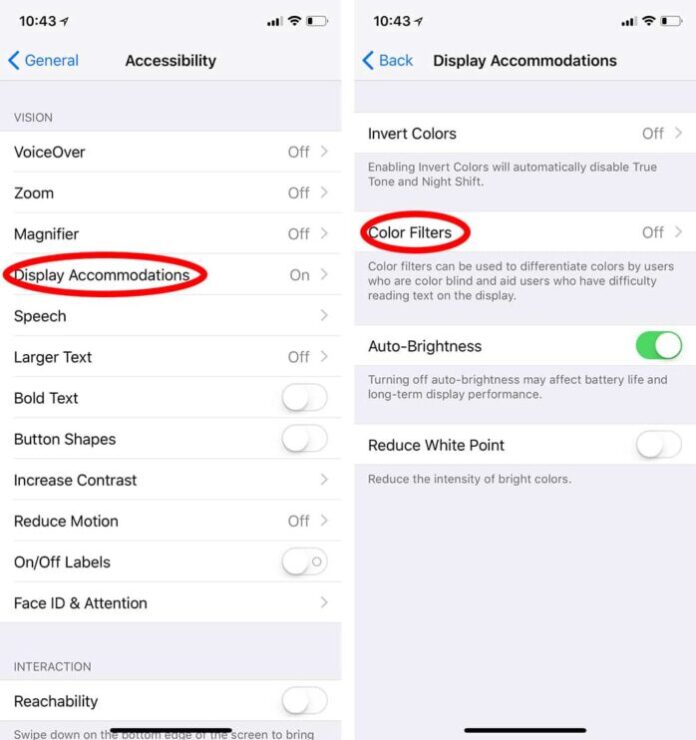An iOS Grayscale Mode is a new accessibility feature available in iOS 8. Accessibility feature utilize to save iPhone battery life until reach near to plug socket and second that allows folks with a visual impairment, such as color blindness, disable colors that make the display even harder for them to see. Since some colors are harder to pick out than others for people that are color blind, grayscale mode may make reading menus and viewing images more detailed.
Grayscale Mode is available in iOS 8 and later all iPhone. But in iOS 11/ iOS 12 and later devices the Grayscale setting under the other location. Are you exploring button to turn on Grayscale Mode on your iPhone X / iPhone 8 plus or later? This article will guide you.
How to turn on grayscale on iPhone
Step 1: Open the “Settings” app on iPhone.
Step 2: Click “General“.
Step 3: Select “Accessibility“.
Step 4: Select “Display Accommodations“.
Step 5: Click on “Color Filters“.
Step 6: Toggle on “Color Filters“.
Step 7: Select “Grayscale“.
Note: If you’re color blind, you can select the filter or tint that works best for your vision.
You should now notice that everything on the screen is altered to show only shades of gray instead of varied colors. This should work through iOS and in apps, whether they’re built by Apple or from the App Store.
If you have a visual impairment, do you think grayscale mode will help you navigate and use iOS more efficiently? Interestingly, when you do a screen capture of grayscale, the resulting image is still colored. And the image immediately above is misleading, because it shows grayscale turned on but the screen is still colored. In actuality, it will appear gray as soon as you turn on the setting.
>>> See more: How To Turn Off Refreshing The Background App On iPhone X.